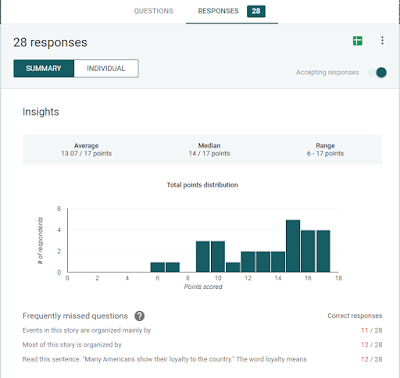I just started using Google Drive last year, and it was my first realization that I'm not a young teacher anymore! I learned the ins and outs of how to navigate Google docs and slides from some 20-something teachers in my master's cohort. After just one collaborative project, I knew this was an amazing tool. I shared it with my coworkers, and we began discussing moving from using OneNote to Google Docs and shared folders through Drive to organize our shared files. I quickly saw the benefit of being able to share, collaborate, and access our files from anywhere and any device. What a powerful tool!
How do I love Google Drive?
Let me count the ways...
1. Collaborative Ability: Within Google Drive, or in their own separate apps, you can create documents (Google Docs), spreadsheets (Google Sheets), slide presentations (Google Slides), and drawings (Google Drawings). All of these applications are easy to use because they are similar to their equivalents in Microsoft Office. Where Google comes out on top is the ability to work collaboratively in real time on a project. This is extremely useful among coworkers, with students, or even parents! See how it works...
2. Automatic Saving: Need I say more? Actually, I do! Not only do Google apps save automatically (no more oops-forgot-to-saves!), but you can also view all of the revision history, and feel like a time traveler! Instructions here.
3. Google Forms for Quizzes: Kids love tech. I love formative assessments. I hate taking the time to grade. This is the answer! I can quickly have students take a quiz, and immediately I have results. I can use those results as a formative assessment to help me plan my lessons, or I can use them at the end of a unit for summative data.
This shows me, at a glance, how my students did on this assessment, and what the most missed questions were. I can see from this specific quiz that I need to reteach text structure. I can also see individual student results and response data for each question.
I like to show the students the results of each question right after the test, to give them immediate feedback, and we can then go directly into a re-teaching lesson from there if needed.
4. Extensions: Google's extensions work great with the apps within Google Drive. As I type this on Blogger, the Grammarly extension is hard at work helping me banish extra commas and correct spelling errors. Click here for more.
5. Accessibility: I can access and use my Google Drive on my iPad, iPhone, laptop, or school desktop. Because all of the information is cloud-based, I can access it from anywhere on any device! I can also store non-Google files within my Google Drive. I have pictures, music, videos, Word documents, pdfs and many other files stored in there. This makes planning my lessons from home easier than ever!
Google Drive Essential Training (2015) by Jess Stratton
As you can see, I'm really excited about all of the possibilities that Google provides for me as an eductor, and for my students. I'm starting to look into Google Classroom, but haven't jumped that hurdle yet. Now that I have dipped my toe into the Google waters and found it to be very welcoming, I just might have to dive right in!
As you can see, I'm really excited about all of the possibilities that Google provides for me as an eductor, and for my students. I'm starting to look into Google Classroom, but haven't jumped that hurdle yet. Now that I have dipped my toe into the Google waters and found it to be very welcoming, I just might have to dive right in!
 |
| From Cult of Pedagogy |